1
2
3
4
5
6
7
8
9
10
11
12
13
14
15
16
17
18
19
20
21
22
23
24
25
26
27
28
29
30
31
32
33
34
35
36
37
38
39
40
41
42
43
44
45
46
47
48
49
50
51
52
53
54
55
56
57
58
59
60
61
62
63
64
65
66
67
68
69
70
71
72
73
74
75
76
|
# Troubleshooting
Generally try to first launch the vanilla game (i.e. not Northstar) if you encounter any issue and see if it also occurs there as well. Some problems can occur when the vanilla game was never launched before using Northstar.
A lot of problems around the game failing to communicate with Origin can also be prevented by launching Origin before Northstar should you encounter any issues in that regard.
Also note that some solutions described below can also apply to the base game, like issues caused by 10th+ gen Intel CPUs.
## "Failed to initialize Origin: Origin Core seems to be running, but the LSX Authentication Challenge failed. No communication with Core is possible."
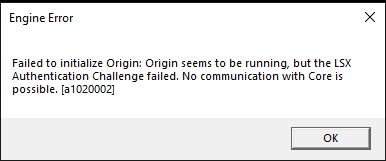
If the usual workaround of restarting Origin/rebooting or running the vanilla game first and then Northstar don’t work, try the following:
- first and foremost, double check that you are _LOGGED IN_ in the Origin Launcher. Titanfall will _not_
run if you are not connected to EA servers first (and neither will Titanfall + Northstar).
- add `-northstar` to your command line arguments/launch options field in Origin/Steam game options
- run the game with Origin/Steam instead of starting NorthstarLauncher.exe (important)
- error should be no more
## "Failed to load the tier0.dll at \<file location\>. The specified module could not be found."

This error is usually caused by running the `NorthstarLauncher.exe` in the wrong location, such as extracting the zip it came with directly in your Downloads folder and running it there.
## "Engine Error: File corruption detected. Please repair or re-install the game."
{% hint style="info" %}
Make sure you updated [Northstar to version v1.4.0 or higher](https://github.com/R2Northstar/Northstar/releases/) as this version features changes that address this problem.
{% endhint %}
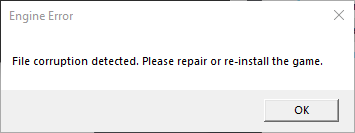
Don't panic! This warning seems to be caused by Origin and none of your files are actually corrupted. If you get this warning after launching the game try the following steps, closing the game before and launching it again after:
1. Make sure you got the newest version of Northstar. In particular, [v1.4.0 or higher](https://github.com/R2Northstar/Northstar/releases/) have this problem fixed.
2. Restart Origin\
Also check task manager that all Origin processes are gone before restarting it\
(even if you have the Steam version)
3. Restart your PC
4. Start Northstar with Origin already open
5. Start Northstar with Origin fully closed.
6. Start vanilla game and see if this works.\
If vanilla doesn't work either, check [this thread on EA forums](https://answers.ea.com/t5/Titanfall-2/Titanfall-2-Wont-Laumch-DLL-file-issue/td-p/5660909)
7. Check [this issue thread on Github](https://github.com/R2Northstar/Northstar/issues/6) to see whether any of the solutions proposed there work for you.
8. Verify game files via Steam/Origin (depending on where you own the game)
9. Check Github issues if anyone else is experiencing this problem. Maybe current release has a bug.
10. If you followed all these steps and even launching the vanilla version of the game doesn't work, your final option is to fully remove the game and reinstall it.\
Then check if vanilla works before reinstalling Northstar.
## "Failed copying wsock32.dll from system32 [...] copy_file: Access is denied."
You are probably using EA Desktop app and it sets up game installations with no write permissions contrary to Origin.
- **Solution 1**: Launch EA Desktop and the game as admin once so that it can copy that file.
- **Solution 2**: If you know how, just copy the mentioned file manually, remembering you need to change its filename (just use some temp dir and rename there).
- **Solution 3**: If you know how, just change the folder permissions in Properties->Security tab of your Titanfall2 install dir to let your user write.
## Issues with newest Intel CPU (10th+ gen):
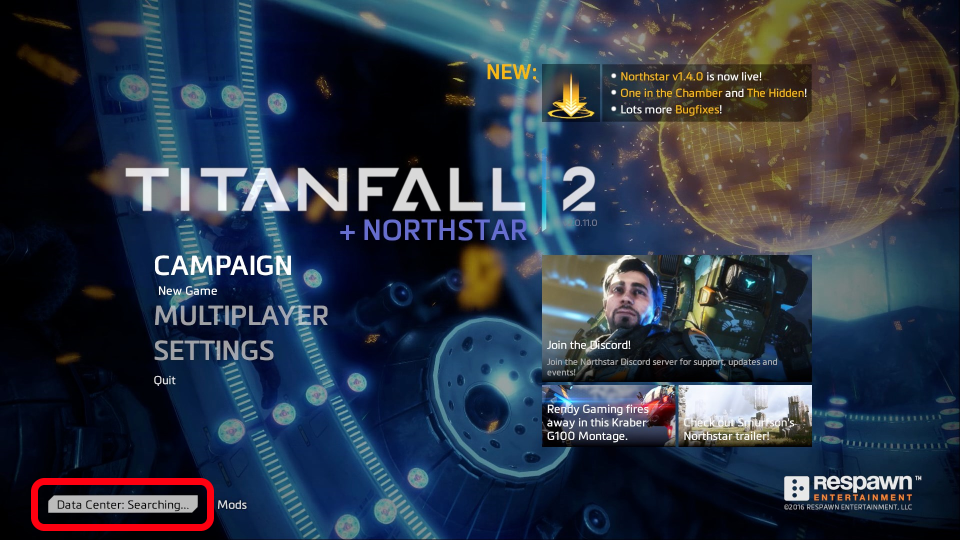
On newer Intel CPUs you might see a message like this
> "Contacting Respawn servers.../Data Center: Searching..."
If you are seeing this in the main menu of TF|2 and have a 10th or 11th generation Intel CPU this is a bug which has a simple fix:
In the Windows Start menu on the bottom left search for "Edit the system environment variables" and open the program. In the "advanced" tab click on "Environment Variables..." near the bottom.\
In System Variables (not user variables) click "New..." and add a new system variable where the variable name is `OPENSSL_ia32cap` and the value is `~0x200000200000000`. Make sure to click OK to apply the changes. Finally restart your device and you should be good to go.
**Note:** This issue is not exclusive to Northstar client but also affects the vanilla version, so if you only get it on Northstar there might be a different problem at hand as well. In fact it's not even unique to Titanfall 2 either.
See also [this thread on Steam](https://steamcommunity.com/app/1237970/discussions/0/3081016749018656768/)
## "I disabled all mods and now I cannot re-enable them as the mods menu is gone":
Go to your `Titanfall2` directory. From there go to the `R2Northstar` and delete `enabledmods.json`. This file stores information about which mods are enabled and disabled. By deleting this file Northstar will fall back to the default (all mods enabled) and re-create the file appropriately.
|
