diff options
| author | amione <57235791+xamionex@users.noreply.github.com> | 2022-02-07 21:16:51 +0100 |
|---|---|---|
| committer | GitHub <noreply@github.com> | 2022-02-07 21:16:51 +0100 |
| commit | a0088183bec1eda54342b697957476ecf01da9e3 (patch) | |
| tree | cf003dda4d5531c8917681da20fbf7cab2f520b0 /docs/installing-northstar/troubleshooting.md | |
| parent | 9cc2d4062552f06b9a0686d8f91d050cfb8b1914 (diff) | |
| download | NorthstarWiki-a0088183bec1eda54342b697957476ecf01da9e3.tar.gz NorthstarWiki-a0088183bec1eda54342b697957476ecf01da9e3.zip | |
easier readability and links (#44)
Diffstat (limited to 'docs/installing-northstar/troubleshooting.md')
| -rw-r--r-- | docs/installing-northstar/troubleshooting.md | 124 |
1 files changed, 61 insertions, 63 deletions
diff --git a/docs/installing-northstar/troubleshooting.md b/docs/installing-northstar/troubleshooting.md index 9c81351..5cf2100 100644 --- a/docs/installing-northstar/troubleshooting.md +++ b/docs/installing-northstar/troubleshooting.md @@ -4,40 +4,38 @@ Generally try to first launch the vanilla game (i.e. not Northstar) if you encou A lot of problems around the game failing to communicate with Origin can also be prevented by launching Origin before Northstar should you encounter any issues in that regard. -Also note that some solutions described below can also apply to the base game, like issues caused by [10th+ gen Intel CPUs](#cant-join-servers-issues-with-10th+-gen-intel-cpus). +Also note that some solutions described below can also apply to the base game, like issues caused by [10th+ gen Intel CPUs](#intel). -## "Failed to initialize Origin: Origin Core seems to be running, but the LSX Authentication Challenge failed. No communication with Core is possible." +## LSX Authentication Failed <a href="#lsx" id="lsx"></a> 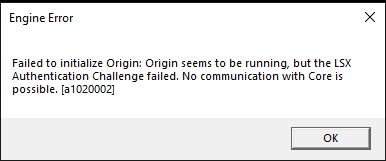 If the usual workaround of restarting Origin/rebooting or running the vanilla game first and then Northstar don’t work, try the following: -- First and foremost, double check that you are _logged in_ on Origin. Titanfall will _not_ -run if you are not connected to EA servers first (and neither will Titanfall + Northstar). -- [Add the northstar commandline option in your launcher](#adding-launch-options) -- Run the game with Origin/Steam instead of starting NorthstarLauncher.exe (important) -- Sign out and exit Origin, then start Northstar. It will prompt you for a login, _hopefully_ fixing it if nothing else worked -- Start normal Titanfall 2 and then Northstar (_ONLY WORKS SOMETIMES_) +* First and foremost, double check that you are _logged in_ on Origin. Titanfall will _not_ run if you are not connected to EA servers first (and neither will Titanfall + Northstar). +* [Add the northstar commandline option in your launcher](#launch-opts) +* Run the game with Origin/Steam instead of starting NorthstarLauncher.exe (important) +* Sign out and exit Origin, then start Northstar. It will prompt you for a login, _hopefully_ fixing it if nothing else worked +* Start normal Titanfall 2 and then Northstar (_ONLY WORKS SOMETIMES_) -## "Failed to load the tier0.dll at \<file location>. The specified module could not be found." +## Tier0.dll Not found <a href="#tier0" id="tier0"></a> - + This error is usually caused by running the `NorthstarLauncher.exe` in the wrong location, such as extracting the zip it came with directly in your Downloads folder and running it there. -- Default Steam Location: `%ProgramFiles(x86)%\Steam\steamapps\common\Titanfall2\` -- Default Origin Location: `%ProgramFiles(x86)%\Origin Games\Titanfall2\` +* Default Steam Location: `%ProgramFiles(x86)%\Steam\steamapps\common\Titanfall2\` +* Default Origin Location: `%ProgramFiles(x86)%\Origin Games\Titanfall2\` -**If it still appears after trying the fix above** -It's possible that you may have **corrupted or missing** game files +**If it still appears after trying the fix above:** It's possible that you may have **corrupted or missing** game files -- First check \bin\x64_retail\ and check if you have these files +* First check \bin\x64\_retail\ and check if you have these files - + -- If you dont have them verify your game on steam/origin/ea +* If you dont have them verify your game on steam/origin/ea -## "Engine Error: File corruption detected. Please repair or re-install the game." +## File Corruption Detected <a href="#file-corruption" id="file-corruption"></a> {% hint style="info" %} Make sure you updated [Northstar to version v1.4.0 or higher](https://github.com/R2Northstar/Northstar/releases/) as this version features changes that address this problem. @@ -45,33 +43,33 @@ Make sure you updated [Northstar to version v1.4.0 or higher](https://github.com 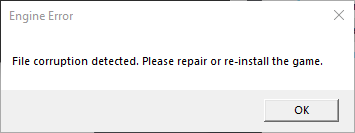 -Don't panic! This warning seems to be caused by Origin and none of your files are actually corrupted. If you get this warning after launching the game try the following steps, closing the game before and launching it again after: - -- Make sure you got the newest version of Northstar. In particular, [v1.4.0 or higher](https://github.com/R2Northstar/Northstar/releases/) have this problem fixed. -- Restart Origin\ - Also check task manager that all Origin processes are gone before restarting it\ - (even if you have the Steam version) -- Restart your PC -- Start Northstar with Origin already open -- Start Northstar with Origin fully closed. -- Start vanilla game and see if this works.\ - If vanilla doesn't work either, check [this thread on EA forums](https://answers.ea.com/t5/Titanfall-2/Titanfall-2-Wont-Laumch-DLL-file-issue/td-p/5660909) -- Check [this issue thread](https://github.com/R2Northstar/Northstar/issues/6) to see whether any of the solutions proposed there work for you. -- Verify game files via Steam/Origin (depending on where you own the game) -- Check Github issues if anyone else is experiencing this problem. Maybe current release has a bug. +Don't panic! This warning seems to be caused by Origin and none of your files are actually corrupted. If you get this warning after launching the game try the following steps, closing the game before and launching it again after: + +* Make sure you got the newest version of Northstar. In particular, [v1.4.0 or higher](https://github.com/R2Northstar/Northstar/releases/) have this problem fixed. +* Restart Origin\ + Also check task manager that all Origin processes are gone before restarting it\ + (even if you have the Steam version) +* Restart your PC +* Start Northstar with Origin already open +* Start Northstar with Origin fully closed. +* Start vanilla game and see if this works.\ + If vanilla doesn't work either, check [this thread on EA forums](https://answers.ea.com/t5/Titanfall-2/Titanfall-2-Wont-Laumch-DLL-file-issue/td-p/5660909) +* Check [this issue thread](https://github.com/R2Northstar/Northstar/issues/6) to see whether any of the solutions proposed there work for you. +* Verify game files via Steam/Origin (depending on where you own the game) +* Check Github issues if anyone else is experiencing this problem. Maybe current release has a bug. If you followed all these steps and even launching the vanilla version of the game doesn't work, your final option is to fully remove the game and reinstall it.\ Then checking if vanilla works before reinstalling Northstar. -## "Failed copying wsock32.dll from system32 [...] copy_file: Access is denied." +## Failed copying wsock32.dll <a href="#wsock" id="wsock"></a> You are probably using EA Desktop app and it sets up game installations with no write permissions contrary to Origin. -- **Solution 1**: Launch EA Desktop and the game as admin once so that it can copy that file. -- **Solution 2**: If you know how, just copy the mentioned file manually, remembering you need to change its filename (just use some temp dir and rename there). -- **Solution 3**: If you know how, just change the folder permissions in Properties->Security tab of your Titanfall2 install dir to let your user write. +* **Solution 1**: Launch EA Desktop and the game as admin once so that it can copy that file. +* **Solution 2**: If you know how, just copy the mentioned file manually, remembering you need to change its filename (just use some temp dir and rename there). +* **Solution 3**: If you know how, just change the folder permissions in Properties->Security tab of your Titanfall2 install dir to let your user write. -## Can't Join Servers (Issues with 10th+ gen Intel CPUs) +## Can't Join Servers (Issues with 10th+ gen Intel CPUs)<a href="#intel" id="intel"></a> 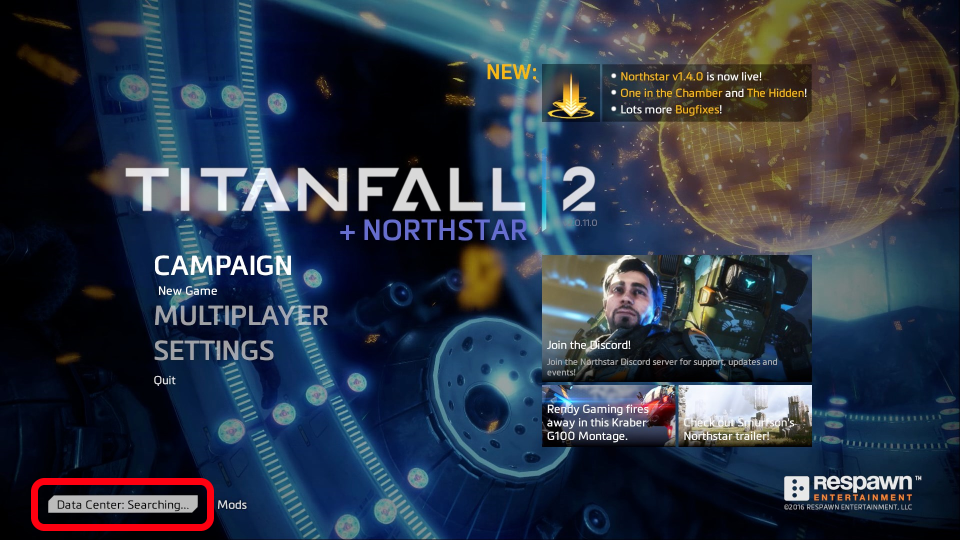 @@ -90,62 +88,62 @@ If you're on Linux, you can set the appropriate environment variable via `env OP See also [this thread on Steam](https://steamcommunity.com/app/1237970/discussions/0/3081016749018656768/) -## "I disabled all mods and now I cannot re-enable them" +## I disabled all mods and now I cannot re-enable them <a href="#disabled-mods" id="disabled-mods"></a> Go to your `Titanfall2` directory. From there go to the `R2Northstar` and delete `enabledmods.json`. This file stores information about which mods are enabled and disabled. By deleting this file Northstar will fall back to the default (all mods enabled) and re-create the file appropriately. -## VCRUNTIME140 Not found +## VCRUNTIME140 Not found <a href="#vcruntime" id="vcruntime"></a> If you get this error you can fix it by [installing vcredist 2015-2022](https://docs.microsoft.com/en-us/cpp/windows/latest-supported-vc-redist?view=msvc-170). If it does not work install the 2013 version -## Server ALWAYS Full +## Server ALWAYS Full <a href="#servers-full" id="servers-full"></a> -- Double click on the server name in rapid succession. -- Alternatively, click on the server you want to join, and click "join". - - Clicking on no server but clicking "join" will attempt to connect you to the very first server, which is usually full +* Double click on the server name in rapid succession. +* Alternatively, click on the server you want to join, and click "join". + * Clicking on no server but clicking "join" will attempt to connect you to the very first server, which is usually full -## Launch Northstar Locked +## Launch Northstar Locked <a href="#locked-northstar" id="locked-northstar"></a> Go to Mods at the bottom of your screen on the main menu, then click Authentication Agreement and accept -## I can't open the console +## I can't open the console <a href="#console" id="console"></a> -- Navigate to your Titanfall2 directory then open -- Open `R2Northstar\mods\Northstar.Client\mod\cfg\autoexec_ns_client.cfg` - - And change the \` to one of the F keys (for example `F1` / `F2`) (Note: _Only ~ or F1-12 work_) - This _should_ fix it - - _Restart game!_ +* Navigate to your Titanfall2 directory then open +* Open `R2Northstar\mods\Northstar.Client\mod\cfg\autoexec_ns_client.cfg` + * And change the \` to one of the F keys (for example `F1` / `F2`) (Note: _Only \~ or F1-12 work_) - This _should_ fix it + * _Restart game!_ -## The Main Menu is blank +## The Main Menu is blank <a href="#blank-menu" id="blank-menu"></a> -- Please remove conflicting mods such as `better.serverbrowser` and reinstall _Northstar core mods_ (those that start with `Northstar.` / are in the [NorthstarMods repository](https://github.com/R2Northstar/NorthstarMods) / included in the release zip).\ -- Try deleting `enabledmods.json` inside the R2Northstar folder as well. -- Otherwise pay attention in console for your errors if you know what you're doing. +* Please remove conflicting mods such as `better.serverbrowser` and reinstall _Northstar core mods_ (those that start with `Northstar.` / are in the [NorthstarMods repository](https://github.com/R2Northstar/NorthstarMods) / included in the release zip).\\ +* Try deleting `enabledmods.json` inside the R2Northstar folder as well. +* Otherwise pay attention in console for your errors if you know what you're doing. -## Adding Launch Options +## Adding Launch Options <a href="#launch-opts" id="launch-opts"></a> Adding `-northstar` will start Northstar when launching from your launcher\ Adding `-vanilla` will start the normal game when you have Northstar installed -- For Steam `Your library -> Right click TF|2 -> Properties -> Launch Options -> -northstar or -vanilla` -- For Origin `Your library -> Right click TF|2 -> Game Properties -> Advanced Launch Options -> Command Line Arguments -> northstar or vanilla` +* For Steam `Your library -> Right click TF|2 -> Properties -> Launch Options -> -northstar or -vanilla` +* For Origin `Your library -> Right click TF|2 -> Game Properties -> Advanced Launch Options -> Command Line Arguments -> northstar or vanilla` ## Access Violation If your error says `Access Violation | Attempted to read from 0x00000000` specifically DO NOT post just THAT.\ The real error is most likely slightly higher. Please post that in issues or the discord -## I can't play the Campaign +## I can't play the Campaign <a href="#campaign" id="campaign"></a> -Campaign is not supported in 1.4, but you could do one of these **"_fixes_"** +Campaign is not supported in 1.4, but you could do one of these **"**_**fixes**_**"** 1. Doing `ns_auth_allow_insecure 1` in the console - - [If you can't open the console](#i-cant-open-the-console) + * [If you can't open the console](#console) 2. Adding `-vanilla` to your launch options - - [How to add launch options](#adding-launch-options) + * [How to add launch options](#launch-opts) -## Authentication Failed when clicking Launch Northstar +## Authentication Failed when clicking Launch Northstar <a href="#lsx2" id="lsx2"></a> -Before trying this check out [this section](#failed-to-initialize-origin-origin-core-seems-to-be-running-but-the-lsx-authentication-challenge-fai).\ +Before trying this check out [this section](#lsx).\ If that didn't work DM `Petar#0389` on Discord and tell him if it did or did not work.\ Alternative to that fix: @@ -153,5 +151,5 @@ Alternative to that fix: 2. Open task manager 3. End Origin (everything origin related) 4. Launch Origin as admin -5. Start the game through Origin with `-northstar` in [launch options](#adding-launch-options) +5. Start the game through Origin with `-northstar` in [launch options](#launch-opts) 6. See if that fixed it |
