1
2
3
4
5
6
7
8
9
10
11
12
13
14
15
16
17
18
19
20
21
22
23
24
25
26
27
28
29
30
31
32
33
34
35
36
37
38
39
40
41
42
43
44
45
46
47
48
49
50
51
52
53
54
55
56
57
58
59
60
61
62
63
64
65
66
67
68
69
70
71
72
73
74
75
76
77
78
79
80
81
82
83
84
85
86
87
88
89
90
91
92
93
94
95
96
97
98
99
100
101
102
103
104
105
106
107
108
109
110
111
112
113
114
115
116
117
118
119
120
121
122
123
124
125
126
127
128
129
130
131
132
133
134
135
136
137
138
139
140
141
142
143
144
145
146
147
148
149
150
151
152
153
154
155
156
157
158
159
160
161
162
163
164
165
166
167
168
169
170
171
172
173
174
175
176
177
178
179
180
181
182
183
184
185
|
# Troubleshooting
Generally try to first launch the vanilla game (i.e. not Northstar) if you encounter any issue and see if it also occurs there as well. Some problems can occur when the vanilla game was never launched before using Northstar.
A lot of problems around the game failing to communicate with Origin can also be prevented by launching Origin before Northstar should you encounter any issues in that regard.
Also note that some solutions described below can also apply to the base game, like issues caused by [10th+ gen Intel CPUs](#intel).
## LSX Authentication Failed <a href="#lsx" id="lsx"></a>
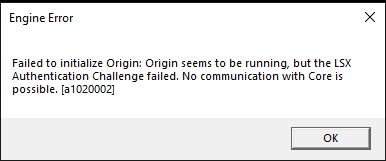
If the usual workaround of restarting Origin/rebooting or running the vanilla game first and then Northstar don’t work, try the following:
* First and foremost, double check that you are _logged in_ on Origin. Titanfall will _not_ run if you are not connected to EA servers first (and neither will Titanfall + Northstar).
* [Add the northstar commandline option in your launcher](#launch-opts)
* Run the game with Origin/Steam instead of starting NorthstarLauncher.exe (important)
* Sign out and exit Origin, then start Northstar. It will prompt you for a login, _hopefully_ fixing it if nothing else worked
* Start normal Titanfall 2 and then Northstar (_ONLY WORKS SOMETIMES_)
## Tier0.dll Not found <a href="#tier0" id="tier0"></a>

This error is usually caused by running the `NorthstarLauncher.exe` in the wrong location, such as extracting the zip it came with directly in your Downloads folder and running it there.
* Default Steam Location: `%ProgramFiles(x86)%\Steam\steamapps\common\Titanfall2\`
* Default Origin Location: `%ProgramFiles(x86)%\Origin Games\Titanfall2\`
**If it still appears after trying the fix above:** It's possible that you may have **corrupted or missing** game files
* First check \bin\x64\_retail\ and check if you have these files

* If you dont have them verify your game on steam/origin/ea
## File Corruption Detected <a href="#file-corruption" id="file-corruption"></a>
{% hint style="info" %}
Make sure you updated [Northstar to version v1.4.0 or higher](https://github.com/R2Northstar/Northstar/releases/) as this version features changes that address this problem.
{% endhint %}
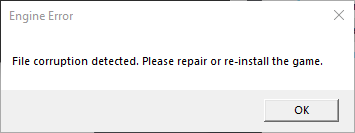
Don't panic! This warning seems to be caused by Origin and none of your files are actually corrupted. If you get this warning after launching the game try the following steps, closing the game before and launching it again after:
* Make sure you got the newest version of Northstar. In particular, [v1.4.0 or higher](https://github.com/R2Northstar/Northstar/releases/) have this problem fixed.
* Restart Origin\
Also check task manager that all Origin processes are gone before restarting it\
(even if you have the Steam version)
* Restart your PC
* Start Northstar with Origin already open
* Start Northstar with Origin fully closed.
* Start vanilla game and see if this works.\
If vanilla doesn't work either, check [this thread on EA forums](https://answers.ea.com/t5/Titanfall-2/Titanfall-2-Wont-Laumch-DLL-file-issue/td-p/5660909)
* Check [this issue thread](https://github.com/R2Northstar/Northstar/issues/6) to see whether any of the solutions proposed there work for you.
* Verify game files via Steam/Origin (depending on where you own the game)
* Check Github issues if anyone else is experiencing this problem. Maybe current release has a bug.
If you followed all these steps and even launching the vanilla version of the game doesn't work, your final option is to fully remove the game and reinstall it.\
Then checking if vanilla works before reinstalling Northstar.
## Failed copying wsock32.dll <a href="#wsock" id="wsock"></a>
You are probably using EA Desktop app and it sets up game installations with no write permissions contrary to Origin.
### Solution 1
* Launch EA Desktop and the game as admin once so that it can copy that file.
### Solution 2
1. Copy `C:\WINDOWS\system32\wsock32.dll` to your Desktop / Temporary folder.
2. Rename the copied file to `wsock32.org.dll`.
3. Move `wsock32.org.dll` into `Titanfall2/bin/x64_retail/`.
4. Delete the copied `wsock32.org.dll` from your Desktop / Temporary folder.
Do NOT make any changes in `system32`, just copy the file.
### Solution 3
1. Locate your `Titanfall2` folder
2. Right click it and go `Properties > Security`
3. Give yourself write permissions
## Can't Join Servers (Issues with 10th+ gen Intel CPUs)<a href="#intel" id="intel"></a>
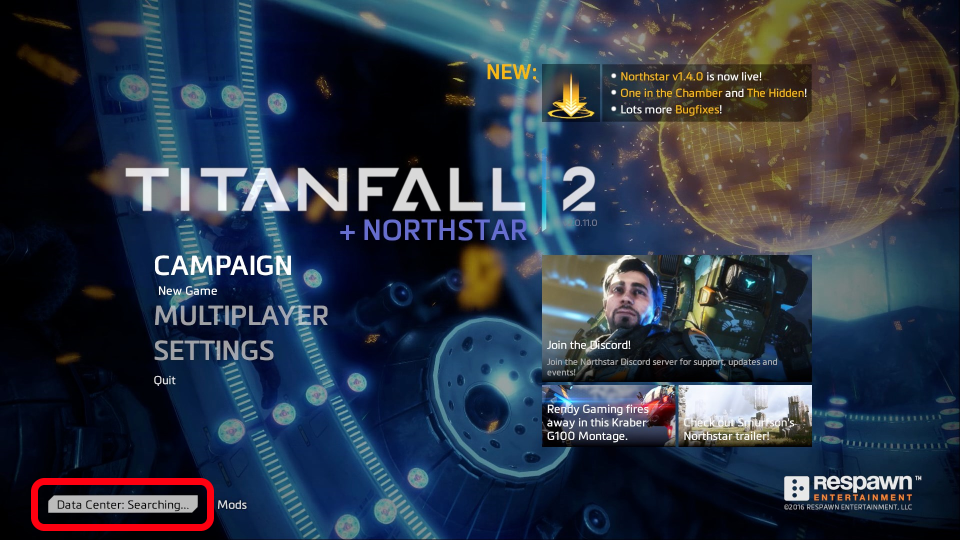
On newer Intel CPUs you might see a message like this
> "Contacting Respawn servers.../Data Center: Searching..."
If you are seeing this in the main menu of TF|2 and have a 10th or 11th generation Intel CPU this is a bug which has a simple fix:
In the Windows Start menu on the bottom left search for "Edit the system environment variables" and open the program. In the "advanced" tab click on "Environment Variables..." near the bottom.\
In System Variables (not user variables) click "New..." and add a new system variable where the variable name is `OPENSSL_ia32cap` and the value is `~0x200000200000000`. Make sure to click OK to apply the changes. Finally restart your device and you should be good to go.
If you're on Linux, you can set the appropriate environment variable via `env OPENSSL_ia32cap=~0x20000000 %command%`.
**Note:** This issue is not exclusive to Northstar client but also affects the vanilla version, so if you only get it on Northstar there might be a different problem at hand as well. In fact it's not even unique to Titanfall 2 either.
See also [this thread on Steam](https://steamcommunity.com/app/1237970/discussions/0/3081016749018656768/)
## I disabled all mods and now I cannot re-enable them <a href="#disabled-mods" id="disabled-mods"></a>
Go to your `Titanfall2` directory. From there go to the `R2Northstar` and delete `enabledmods.json`. This file stores information about which mods are enabled and disabled. By deleting this file Northstar will fall back to the default (all mods enabled) and re-create the file appropriately.
## VCRUNTIME140 Not found <a href="#vcruntime" id="vcruntime"></a>
If you get this error you can fix it by [installing vcredist 2015-2022](https://docs.microsoft.com/en-us/cpp/windows/latest-supported-vc-redist?view=msvc-170). If it does not work install the 2013 version
## Server ALWAYS Full <a href="#servers-full" id="servers-full"></a>
* Double click on the server name in rapid succession.
* Alternatively, click on the server you want to join, and click "join".
* Clicking on no server but clicking "join" will attempt to connect you to the very first server, which is usually full
## Launch Northstar Locked <a href="#locked-northstar" id="locked-northstar"></a>
Go to Mods at the bottom of your screen on the main menu, then click Authentication Agreement and accept
## I can't open the console <a href="#console" id="console"></a>
* Navigate to your Titanfall2 directory then open
* Open `R2Northstar\mods\Northstar.Client\mod\cfg\autoexec_ns_client.cfg`
* And change the \` to one of the F keys (for example `F1` / `F2`) (Note: _Only \~ or F1-12 work_) - This _should_ fix it
* _Restart game!_
## The Main Menu is blank <a href="#blank-menu" id="blank-menu"></a>
* Please remove conflicting mods such as `better.serverbrowser` and reinstall _Northstar core mods_ (those that start with `Northstar.` / are in the [NorthstarMods repository](https://github.com/R2Northstar/NorthstarMods) / included in the release zip).\\
* Try deleting `enabledmods.json` inside the R2Northstar folder as well.
* Otherwise pay attention in console for your errors if you know what you're doing.
## Adding Launch Options <a href="#launch-opts" id="launch-opts"></a>
Adding `-northstar` will start Northstar when launching from your launcher\
Adding `-vanilla` will start the normal game when you have Northstar installed
* For Steam
* `Your library > Right click TF|2 > Properties > Launch Options > -northstar or -vanilla`
* For Origin
* `Your library > Right click TF|2 > Game Properties > Advanced Launch Options > Command Line Arguments > -northstar or -vanilla`
## Access Violation
If your error says `Access Violation | Attempted to read from 0x00000000` specifically DO NOT post just THAT.\
The real error is most likely slightly higher. Please post that in issues or the discord
## I can't play the Campaign <a href="#campaign" id="campaign"></a>
Campaign is not supported in Northstar yet, but you could do one of these "**_fixes_**"
1. Doing `ns_auth_allow_insecure 1` in the console
* [If you can't open the console](#console)
2. Adding `-vanilla` to your launch options
* [How to add launch options](#launch-opts)
## Authentication Failed when clicking Launch Northstar <a href="#lsx2" id="lsx2"></a>
Before trying this check out [this section](#lsx).\
Alternative to that fix:
1. Close the game
2. Open task manager
3. End Origin (everything origin related)
4. Launch Origin as admin
5. Start the game through Origin with `-northstar` in [launch options](#launch-opts)
6. See if that fixed it
## Could't Initialize Sound / DEVICE_IN_USE <a href="#initsound" id="initsound"></a>
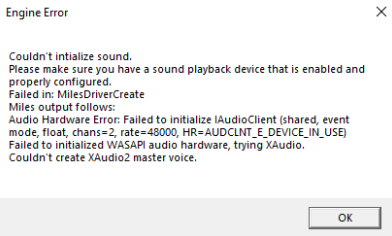
If message contains: `AUDCLNT_E_DEVICE_IN_USE`
1. Go to Windows Search Bar, type `mmsys.cpl`, press enter.
2. Make sure you selected the right audio device as default (your headset or speakers usually).
3. If it still does not work, disable exclusive mode on your default device:
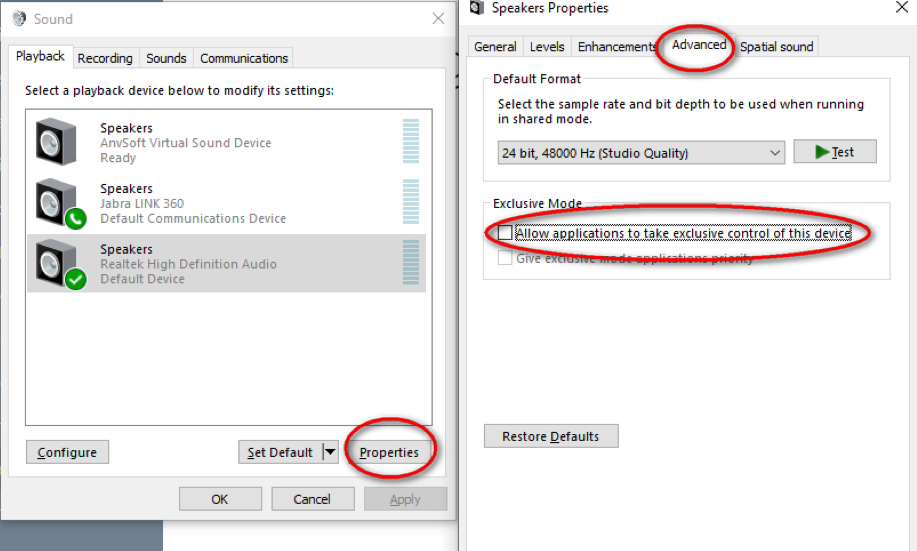
4. Restart your computer.
This issue could also be caused if you use some sort of audio wrapper to control volume and stuff like Voicemeter Banana. The above fix was tested with Voicemeter Banana.
|
