diff options
| author | GeckoEidechse <40122905+GeckoEidechse@users.noreply.github.com> | 2024-02-10 21:01:31 +0100 |
|---|---|---|
| committer | GitHub <noreply@github.com> | 2024-02-10 21:01:31 +0100 |
| commit | 855802ca4506733829e5dcaca7e0bd3f7295a9aa (patch) | |
| tree | d64325b5e72a7ffaaf7f5f0011e994da813847d2 /docs | |
| parent | ec70d375d1d764ea09edc14dec5d0e4dfa00ad78 (diff) | |
| parent | 9c27c1c65145dc644c97f19558b63f70b98f3abf (diff) | |
| download | NorthstarWiki-docs/rcon.tar.gz NorthstarWiki-docs/rcon.zip | |
Merge branch 'main' into docs/rcondocs/rcon
Diffstat (limited to 'docs')
27 files changed, 219 insertions, 62 deletions
diff --git a/docs/README.md b/docs/README.md index 7ce00ba..be4d59a 100644 --- a/docs/README.md +++ b/docs/README.md @@ -24,7 +24,7 @@ Install instructions can be found here: For modding guides, documentation on Northstar API features and documentation on Respawn Squirrel look at: -[ReadTheDocs](https://r2northstar.readthedocs.io/en/latest/guides/gettingstarted.html) +{% embed url="https://r2northstar.readthedocs.io/" %} ## Contact and contributing diff --git a/docs/SUMMARY.md b/docs/SUMMARY.md index 8ceb50f..0492653 100644 --- a/docs/SUMMARY.md +++ b/docs/SUMMARY.md @@ -27,6 +27,7 @@ * [Commands](using-northstar/commands.md) * [Launch arguments](using-northstar/launch-arguments.md) * [Progression System](using-northstar/progression.md) + * [Vanilla via Northstar](using-northstar/vanilla.md) * [Advanced](using-northstar/advanced.md) * [FAQ](faq.md) @@ -43,6 +44,7 @@ * [ConVars](hosting-a-server-with-northstar/server-settings/convars.md) * [Playlistvars](hosting-a-server-with-northstar/server-settings/playlistvar.md) * [Name in the files](hosting-a-server-with-northstar/server-settings/file-names.md) + * [Banlist](hosting-a-server-with-northstar/server-settings/banlist.md) * [Troubleshooting](hosting-a-server-with-northstar/troubleshooting.md) ## Modding and Development @@ -52,7 +54,7 @@ * [Repositories](development/repositories/README.md) * [Atlas](development/repositories/atlas.md) * [NorthstarMods](development/repositories/northstarmods.md) - * [NorthstarLauncher](development/northstarlauncher.md) + * [NorthstarLauncher](development/repositories/northstarlauncher.md) * [NorthstarMasterServer (old)](development/northstarmasterserver/README.md) * [Deploy](development/northstarmasterserver/deploy.md) * [Contributing code to Northstar](development/contributing-code-to-northstar.md) diff --git a/docs/development/README.md b/docs/development/README.md index 56acd02..a624676 100644 --- a/docs/development/README.md +++ b/docs/development/README.md @@ -6,6 +6,10 @@ description: >- # Development +Check the subpages on the sidebar for various aspects of Northstar development. + +## Repositories + Check the following page for information about different code repositories Northstar uses {% content-ref url="repositories/" %} diff --git a/docs/development/releases.md b/docs/development/releases.md index bcee236..4145f0c 100644 --- a/docs/development/releases.md +++ b/docs/development/releases.md @@ -39,7 +39,7 @@ The current process of making release (includinging release candidate) is: Push tags ending in `-rcX` where `X` is integer for 1. Launcher 2. Mods - 3. Release (wait until launcher has finished building) + 3. Release 4. Make draft notes\ You can use FlightCore to generate them and then format them manually.\ @@ -61,7 +61,7 @@ The current process of making release (includinging release candidate) is: Push tags for 1. Launcher 2. Mods - 3. Release (wait until launcher has finished building) + 3. Release 10. Once release has finished building 1. Go to GitHub release and select the new unpublished release @@ -69,15 +69,8 @@ The current process of making release (includinging release candidate) is: 3. Click checkbox for creating discussion and select _Release_ as category 4. Publish -11. Post announcements on Discord - 1. Post message in `#server-hosting-announcements` channel.\ - Make sure to highlight server hosting specific changes.\ - Make thread for bug reports. - 2. Post message in `#modding-announcements`.\ - Make sure to highlight modding specific changes (API changes etc). - 3. Post message in `#announcements`.\ - Make sure to highlight end-user specific changes (new features, certainn fixes, etc). - +11. Post release announcement on Discord in `#releases` channel. + Make sure to highlight aspects relevant for server hosters, modders, and end-users. 12. Update main menu promos version on Atlas @@ -139,3 +132,15 @@ Once `2.0` has been released, expectations for `3.0` tend to be lower as the num - Make at least one release candidate and test it before actual release. - Release should also only ever be latest release candidate but tagged as release to avoid introducing new bugs. + + +## Other repos + +Repos like navmeshes and DiscordRPC get their release unrelated to main Northstar release numbering as they usually only see a few release per year due to + + +### DiscordRPC + +Push new tag which in turn will generate a release. Tags are formatted as `vN` where `N` is an always increasing integer, i.e. `v4`, `v5`, `v6`, etc. + +Once a new DiscordRPC release has been made, the version number needs to be bumped in the [release repo](https://github.com/R2Northstar/Northstar) to pull the new release. diff --git a/docs/development/northstarlauncher.md b/docs/development/repositories/northstarlauncher.md index 89aeca4..89aeca4 100644 --- a/docs/development/northstarlauncher.md +++ b/docs/development/repositories/northstarlauncher.md diff --git a/docs/development/repositories/northstarmods.md b/docs/development/repositories/northstarmods.md index 1798661..40ea4f0 100644 --- a/docs/development/repositories/northstarmods.md +++ b/docs/development/repositories/northstarmods.md @@ -5,3 +5,12 @@ description: Core squirrel mods # NorthstarMods TODO + +When adding new Sqirrel script source files that are from the base game, make sure to commit the unmodified file first. +In particular, on `main` they should committed as `Respawn` with the email address `respawn@northstar.tf`. + +```sh +git -c user.name="Respawn" -c user.email="<respawn@northstar.tf>" commit -m "Add SQUIRREL_FILE.nut from VPK_NAME" +``` + +This process is done to later leverage the power of `git blame` to see who authored a particular code line which assists with better understanding changes in the codebase. diff --git a/docs/development/testing.md b/docs/development/testing.md index 8ba01ff..9125453 100644 --- a/docs/development/testing.md +++ b/docs/development/testing.md @@ -46,7 +46,8 @@ The tool is still being improved upon but already more than usable. Check its RE Before starting, make sure you have a **working and up-to-date Northstar install** and you're **logged into GitHub with your GitHub account** (downloading files from CI only works while logged into any GitHub account)! -1. Head to the bottom of the page of the PR and click on "_Show all checks_" 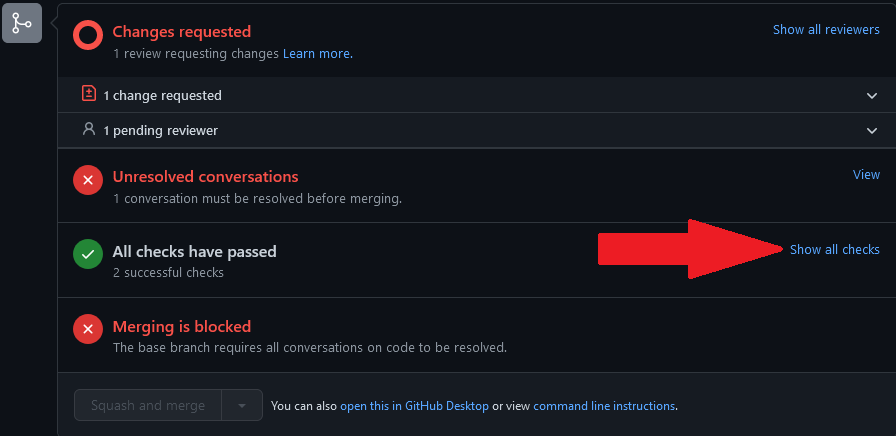 +1. Head to the bottom of the page of the PR and click on "_Show all checks_"\ +  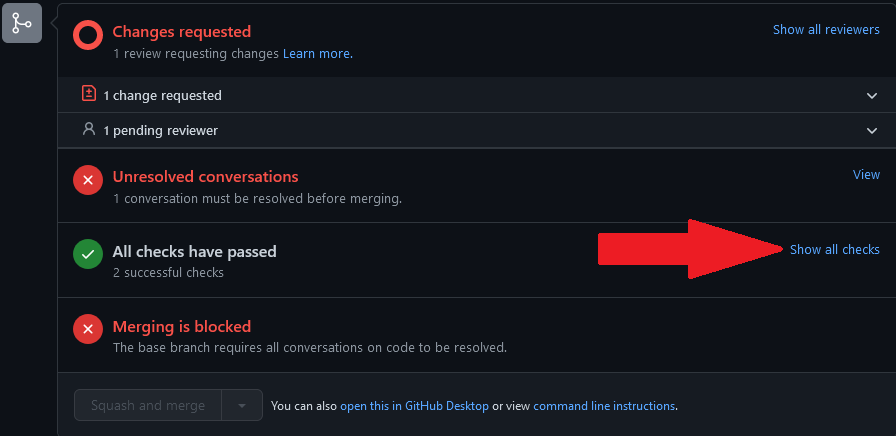 2. For "_CI / build (pull\_request)_" click on "_Details_"\  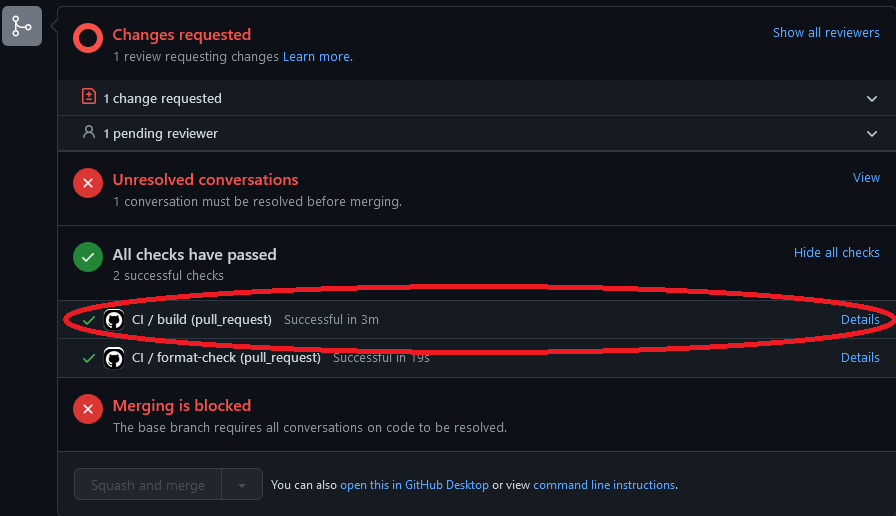 3. From here click on "_Summary_"\ @@ -55,7 +56,7 @@ Before starting, make sure you have a **working and up-to-date Northstar install  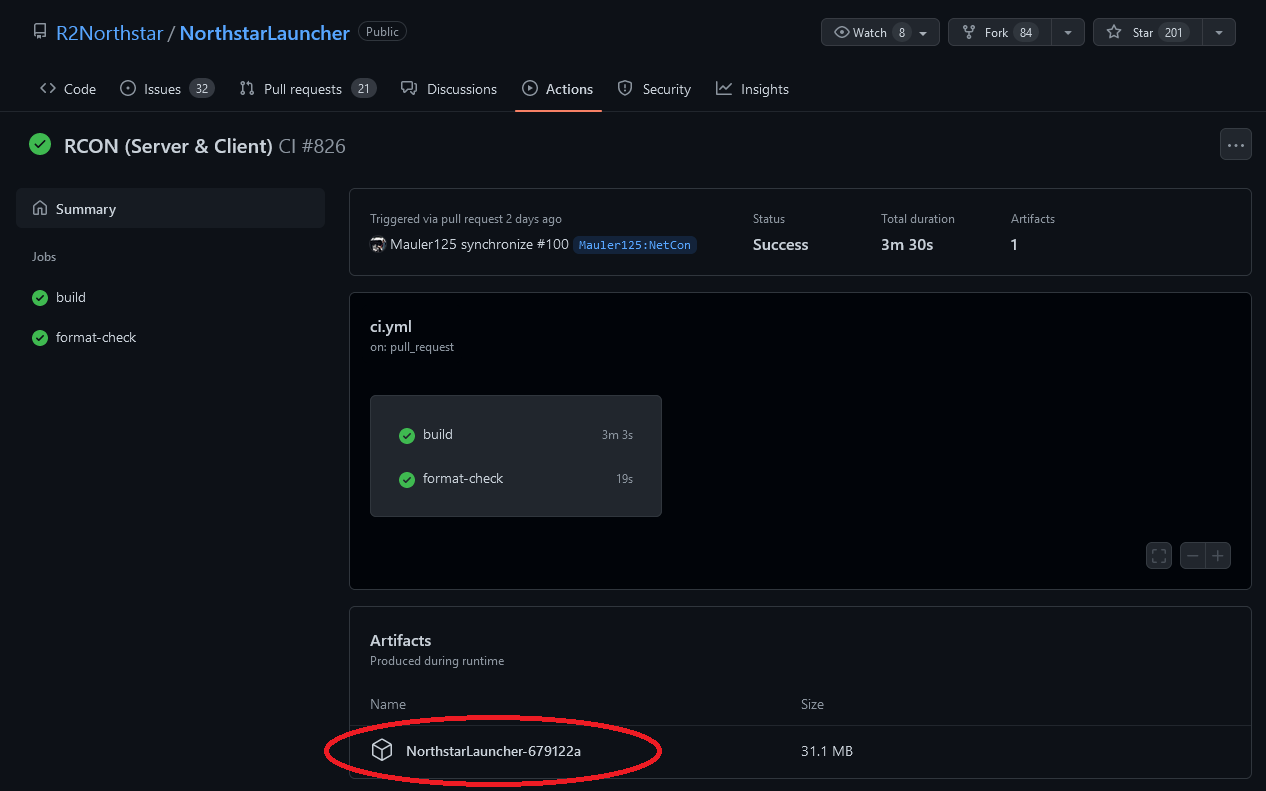 5. Once downloaded, open the zip and copy `Northstar.dll` and `NorthstarLauncher.exe` to your Titanfall2 folder, overwriting the existing DLL and EXE in there. -Alternatively, compiling the PR'd code from source is also an option. For this, refer to [northstarlauncher.md](northstarlauncher.md "mention") +Alternatively, compiling the PR'd code from source is also an option. For this, refer to [northstarlauncher.md](repositories/northstarlauncher.md) #### NorthstarMods @@ -67,7 +68,7 @@ Click on _"Code"_ and then on _"Download ZIP"_  -From there copy over all the `Northstar.XXXXX` folders into your mods folder in your TItnafall2 install the same way you would manually install mods. +From there copy over all the `Northstar.XXXXX` folders into your mods folder in your Titanfall2 install the same way you would manually install mods. ## Tips and toolkits @@ -105,9 +106,15 @@ By default duplicate accounts are blocked by server. Use `-allowdupeaccounts` wh Use `map <map name>` to quickly switch map.\ Example: `map mp_glitch` -List of maps can be found [here](../hosting-a-server-with-northstar/dedicated-server/#maps) +List of maps can be found [here](../hosting-a-server-with-northstar/server-settings/file-names.md#maps) **Speed-up/slow-down game** Use `host_timescale <factor>` to speed-up or slow-down the game.\ For example `host_timescale 10` speeds up game by factor of `10`. Set to `1` to go back to default. + +**Viewing Navmeshes** + +Requires `sv_cheats 1` and `enable_debug_overlays 1`. + +Use `navmesh_debug_hull 1` to view navmeshes. diff --git a/docs/helping.md b/docs/helping.md index fbbdcd6..e12bb4e 100644 --- a/docs/helping.md +++ b/docs/helping.md @@ -3,3 +3,90 @@ This section is meant mostly for those that will be actively helping others in the Northstar Discord server or otherwise. If you've somehow stumbled upon this page trying to fix an issue for yourself, you should try checking the [troubleshooting page](installing-northstar/troubleshooting.md) instead. If you're a helper, it also isn't a bad idea to look at this page a few times and try to have a rough idea of the things that are on it. + +When helping a user, please try to move them to the `#help` channel to create a ticket in order to keep public channels less cluttered. + +If they really don't want to open a ticket or you don't want to deal with a ticket, ask them to move to `#northstar-chat`. +There, not only can they embed things, but it'll be slightly more focused on helping than other channels would be. + +Arguably the most important things to know as a helper are the ability to read logs and deal with users that don't read the wiki (90% of tickets are solutions solvable by checking the wiki. +There is a pretty high chance that even if the user claims they read the wiki they didn't actually do so or didn't manage to find their issue on there) + +The first section will go over extremely common issues and their tags, then the basics of using the ticket bot for commands inside tickets + +Additionally, please don't be afraid to ask for help. The entirety of `#volunteers-chat` in the Discord server is specifically for those that help/sometimes help users and there's no shame it not knowing. + +## Common issues and their tags + +In the Northstar Discord server, a massively used device to help end users is the tickets bot. A lot of the common issues and questions that come up have tags for them on the Discord server. + +Tags are bits of information that you can easily access by using a slash command. +We use them mostly for common questions (such as the tag explaining how you can spawn the double barrel shotgun and that you can't spawn it in most servers), and for linking directly to specific pages on the wiki (such as the section about [Intel gen 10+ cpus](https://r2northstar.gitbook.io/r2northstar-wiki/installing-northstar/troubleshooting#intel)). + +The tag command for the tickets bot is `/tag`, and you can either type `/tag id:{TAG ID HERE}` or let the bot autofill the tag for you after typing `/tag` and selecting the tag id from the list (make sure you select the ticket bot, and not Dyno!). +Note, you can't reply to a user while using a slash command, so try to reply to the bot's message after sending the tag command while pinging the person it's directed at and informing them that they should follow the provided solution. + +You can find a list of these tags on the [tag dashboard for the help bot](https://panel.ticketsbot.net/manage/920776187884732556/tags), so long as you sign in using your Discord account and have access to it with the roles that you have. + +## Ticket channel commands + +This entire section only applies to users with `ticket-staff`+ roles who can see the ticket channels in the Discord server + +The tickets have a fairly straightforward way of operating. +When a user clicks on a button to open a ticket they're greeted with the following screen:\ + + +If you or the end user are curious about the difference, a staff ticket can be viewed by anyone with the helper role or above, while a public ticket can be viewed by anyone with the ticket-staff role or above + +Once they hit a button to open a ticket, they will fill out the popup with information which will later be shared in their ticket as a message sent as an embed by the ticket bot. +This will be the first message in the channel and will look something similar to this:\ + + +Note the buttons below the embed.\ +Hitting `Close` will close the ticket without a reason for closing it.\ +`Close with reason` will let you give a reason as to why you closed the ticket.\ +`Claim` allows you to "claim" a ticket and lets other helpers know that you'll be solving the ticket. +This doesn't usually get used for Northstar, however other helpers can still message in the channel even after it's claimed so don't worry if you accidentally claim a ticket/end up not being able to solve it. + +These buttons, however, are not always easy to scroll back up to, especially if the ticket has been open for a while. This is where slash commands come in. + +There are 3 major slash commands used for tickets. These are `/close`, `/closerequest`, and `/add`. + +`/close` by itself will close the ticket immediately, without a reason. Because it's a slash command however, you can give a reason for closing using the `reason` option when typing the slash command. + +`/add` will add a normal (non ticket-viewing) user to a ticket. This is useful if, for example, someone who created a mod and can't see the tickets has one of their mods cause an error for a user and you can't diagnose it. This is also useful for cases where someone opens a ticket for someone else. + +You may have noticed that `/closerequest` has been skipped. That's because there's sort of a "etiquette" surrounding it. + +Generally, you _should_ use `/closerequest` for closing a ticket. There's much less chance the end user gets upset, and it can be denied last minute if another issue comes up.\ + + +From here, the user can accept the close request, which in turn closes the ticket, or deny the close request, while results in an edited embed telling you they denied it. + +To _use_ the `/closerequest` command, there are a few "ways" to use it.\ +Note that `close_delay` is a number, meaning the time in hours before the ticket autocloses.\ +`reason` is a box to input the reason for a close request.\ +Using "ac" as described later lets other people know how long until the ticket will close ("ac" meaning **A**uto **C**lose). This helps yourself and others when looking at tickets because the tickets bot doesn't show when a ticket is set to auto close. + +If the ticket seems resolved/the user has said they have no issues, use `/closerequest` with `close_delay` set to `12` and the `reason` set to "resolved, ac 12hr" + +For tickets where the end user that opened the ticket _never_ responded, we usually wait a couple days, ping them a few times, and if they continue to be inactve, set a close request with `close_delay` set to 24 and the `reason` set to "no response, ac 24hr" +For inactive tickets (when it's the _user_ not responding, not us!) we usually give them a few days and then start pinging them once a day. +If they continue to not respond for 2-3 days, we tend to set a close request with `close_delay` set to `48` and the `reason` set to "inactive ticket, ac 48hr" + +You can also use `/closerequest` without giving a `close_delay` or a `reason`, however you should always try to give a reason for closing a ticket, and if you don't give a `close_delay` there's a high chance that the ticket doesn't get closed (quite a few end users don't accept or see the close request) + +You can view information on the closed tickets, such as open and close date, who opened the ticket, who closed the ticket, and the reason for closing the ticket in the `#transcripts` channel. +The bot also provides an online log of the entire ticket connected to the embed when a ticket is closed. + +## Miscellaneous + +### Northstar Servers + +A Discord bot created by birb and rewritten by H0L0 which allows you to run commands like `.status` and see how many people are currently online on Northstar, as well as commands such as `.search region aus` (which would search for Northstar servers with the region set to Australia). +You can check the [GitHub repo](https://github.com/hummusbird/northstar-bot) for more info on Northstar Servers. + +### Spectre + +A Discord bot created by Cyn with help from multiple people designed to automatically reply to specific errors messages, screenshots of error messages, and some more quality of life features for helpers. +You can check the [GitHub repo](https://github.com/itscynxx/Spectre) for more info on Spectre. diff --git a/docs/hosting-a-server-with-northstar/server-settings/banlist.md b/docs/hosting-a-server-with-northstar/server-settings/banlist.md new file mode 100644 index 0000000..441b69c --- /dev/null +++ b/docs/hosting-a-server-with-northstar/server-settings/banlist.md @@ -0,0 +1,31 @@ +# Banlist + +The `banlist.txt` file found at `R2Northstar\banlist.txt` is a list of players that you have either banned or unbanned from your server. + +The UIDs can be formatted as shown below: +``` +1111111111 + +4444444444 +``` + +This file also supports the use of comments with the `#` symbol: + +``` +# This is a comment +1111111111 + +4444444444 # Banned for being uncool +``` + +## Banning + +When banning a player in game using the `ban` command in console, their UID will be added to the list in `banlist.txt`. + +The `ban` command is used alongside the name of the player you want to ban (e.g. `ban realPlayerFr`), or with their UID (e.g. `ban 1111111111`). The console will auto-complete the name for you, given you have typed something close to a valid name of a player in the game. + +## Unbanning + +When unbanning a player in game using the `unban` command in console, their UID will be commented out in the file, as well as a comment next to their UID displaying the unban date. + +The `unban` command is used alongisde the UID of the player you want to unban (e.g. `unban 1111111111`). diff --git a/docs/images/closerequest.png b/docs/images/closerequest.png Binary files differnew file mode 100644 index 0000000..be48347 --- /dev/null +++ b/docs/images/closerequest.png diff --git a/docs/images/compile-error-ClientKillCallback-extended.png b/docs/images/compile-error-ClientKillCallback-extended.png Binary files differnew file mode 100644 index 0000000..06da2ac --- /dev/null +++ b/docs/images/compile-error-ClientKillCallback-extended.png diff --git a/docs/images/compile-error-ClientKillCallback.png b/docs/images/compile-error-ClientKillCallback.png Binary files differnew file mode 100644 index 0000000..6ac004f --- /dev/null +++ b/docs/images/compile-error-ClientKillCallback.png diff --git a/docs/images/compile-error-updatemod.png b/docs/images/compile-error-updatemod.png Binary files differnew file mode 100644 index 0000000..d3f808c --- /dev/null +++ b/docs/images/compile-error-updatemod.png diff --git a/docs/images/conflicting-sounds-dump-part1.png b/docs/images/conflicting-sounds-dump-part1.png Binary files differnew file mode 100644 index 0000000..25f50bf --- /dev/null +++ b/docs/images/conflicting-sounds-dump-part1.png diff --git a/docs/images/conflicting-sounds-dump-part2.png b/docs/images/conflicting-sounds-dump-part2.png Binary files differnew file mode 100644 index 0000000..d1549f6 --- /dev/null +++ b/docs/images/conflicting-sounds-dump-part2.png diff --git a/docs/images/crash-dump-part1.png b/docs/images/crash-dump-part1.png Binary files differnew file mode 100644 index 0000000..15a19db --- /dev/null +++ b/docs/images/crash-dump-part1.png diff --git a/docs/images/crash-dump-part2.png b/docs/images/crash-dump-part2.png Binary files differnew file mode 100644 index 0000000..d86e862 --- /dev/null +++ b/docs/images/crash-dump-part2.png diff --git a/docs/images/multiple-crash-messages.png b/docs/images/multiple-crash-messages.png Binary files differnew file mode 100644 index 0000000..4a7b000 --- /dev/null +++ b/docs/images/multiple-crash-messages.png diff --git a/docs/images/ticket-information-popup.png b/docs/images/ticket-information-popup.png Binary files differnew file mode 100644 index 0000000..973a658 --- /dev/null +++ b/docs/images/ticket-information-popup.png diff --git a/docs/images/ticket-open-message.png b/docs/images/ticket-open-message.png Binary files differnew file mode 100644 index 0000000..1c453f0 --- /dev/null +++ b/docs/images/ticket-open-message.png diff --git a/docs/installing-northstar/manual-installation.md b/docs/installing-northstar/manual-installation.md index 4242708..429882c 100644 --- a/docs/installing-northstar/manual-installation.md +++ b/docs/installing-northstar/manual-installation.md @@ -33,7 +33,11 @@ Should you notice any issues/warnings/errors while running Northstar, check the ## Updating Northstar -To update, simply follow the same process you used to install Northstar using the newest zipped release of Northstar. When copying the new files make sure to select "_Overwrite_".\ +To update, first delete the core mods (`Northstar.Client`, `Northstar.Custom`, and `Northstar.CustomServers`) from `Titanfall2/R2Northstar/mods`. +Then, simply follow the same process you used to install Northstar using the newest zipped release of Northstar. + +When copying the new files, if prompted, make sure to select "_Overwrite_". + Note that if you modified some files like `ns_startup_args.txt`, these will also be overwritten. If you want to keep the changes you made make sure to make a copy of these files beforehand and change them back after applying the update. ## Installing Northstar mods manually diff --git a/docs/installing-northstar/northstar-installers/vtol-guide.md b/docs/installing-northstar/northstar-installers/vtol-guide.md index c7785f2..339f56c 100644 --- a/docs/installing-northstar/northstar-installers/vtol-guide.md +++ b/docs/installing-northstar/northstar-installers/vtol-guide.md @@ -104,7 +104,7 @@ It is normal for the _"Restart_As_Admin"_ button to appear untoggled. This is al The third settings tab on VTOL is the _"Skins"_ tab. VTOL has support for DDS format skins (the skins with the numbered folders in them), which are commonly used for Vanilla Titanfall 2, with Northstar generally opting to convert them to mods. This format is older and less consistent than converting them to a mod to be used with Northstar (see [Advocate](./#advocate)). -It can still be used on Vanilla by making use of a [vanilla profile](../../using-northstar/advanced.md#vanilla-profile). +It can still be used on Vanilla by playing [Vanilla via Northstar](../../using-northstar/vanilla.md#vanilla-with-mods). However, if you want you can still install skins like this for use with Northstar. All you need to do is drag the folder of a DDS format skin onto the Skins screen of VTOL to install it automatically. diff --git a/docs/installing-northstar/troubleshooting.md b/docs/installing-northstar/troubleshooting.md index 12f8238..967e7ed 100644 --- a/docs/installing-northstar/troubleshooting.md +++ b/docs/installing-northstar/troubleshooting.md @@ -119,8 +119,13 @@ Go to Mods at the bottom of your screen on the main menu, then click Authenticat * Try deleting `enabledmods.json` inside the R2Northstar folder as well. * Otherwise pay attention in console for your errors if you know what you're doing. -## Default Game Locations <a href="#game-location" id="game-location"></a> +## Finding Game Location <a href="#game-location" id="game-location"></a> +On Steam or EA, the easiest way to find where the game is installed is as follows: +* Steam: Right click Titanfall 2 in your library, hover over `Manage`, click `Browse local files`. This will open the `Titanfall2` folder +* EA: Click the 3 dots in the top right of the Titanfall 2 icon, click `View Properties`, and it will be listed under `Install location`. You can click `BROWSE` to open the `Titanfall2` folder + +Otherwise, the default install locations are listed below: * Default Steam Location: `%ProgramFiles(x86)%\Steam\steamapps\common\Titanfall2\` * Default EA Location: `%ProgramFiles%\EA Games\Titanfall2\` * Default Origin Location: `%ProgramFiles(x86)%\Origin Games\Titanfall2\` @@ -128,14 +133,14 @@ Go to Mods at the bottom of your screen on the main menu, then click Authenticat ## Adding Launch Options <a href="#launch-opts" id="launch-opts"></a> Adding `-northstar` will start Northstar when launching from your library\ -Adding `-vanilla` or removing the `-northstar` will start the normal game when you have Northstar installed +Adding `-nonorthstardll` or removing the `-northstar` will start the normal game when you have Northstar installed * For Steam - * `Your library > Right click TF|2 > Properties > General > Launch Options > -northstar or -vanilla` + * `Your library > Right click TF|2 > Properties > General > Launch Options > -northstar or -nonorthstardll` * For EA app - * `My collection > Click the three dots on TF|2 > Properties > Advanced launch options > -northstar or -vanilla` + * `My collection > Click the three dots on TF|2 > Properties > Advanced launch options > -northstar or -nonorthstardll` * For Origin - * `Your library > Right click TF|2 > Game Properties > Advanced Launch Options > Command Line Arguments > -northstar or -vanilla` + * `Your library > Right click TF|2 > Game Properties > Advanced Launch Options > Command Line Arguments > -northstar or -nonorthstardll` ## Verifying Game Files <a href="#verify-files" id="verify-files"></a> @@ -164,7 +169,10 @@ The real error is most likely slightly higher. Please post that in issues or the ## I can't play the Campaign <a href="#campaign" id="campaign"></a> -If you're having trouble playing the campaign, update your Northstar install to the [newest release](https://github.com/R2Northstar/Northstar/releases) as this issue was resolved in `v1.11.2` of Northstar. +Northstar does allow you to play campaign since version `1.11.2`, however it should be noted that certain mods will attempt to run while playing the campaign, leading to it breaking. +If you experience a compile error when trying to play the campaign, try to see if the error mentions a file related to a mod that you can recognize. Otherwise, join the Northstar Discord server and create a ticket in the `#help` channel. + +An alternative solution is simply playing Vanilla Titanfall 2 for the campaign. ## Authentication Failed when clicking Launch Northstar <a href="#lsx2" id="lsx2"></a> diff --git a/docs/steamdeck-and-linux/linux-troubleshooting.md b/docs/steamdeck-and-linux/linux-troubleshooting.md index bdd2f6f..2accfbd 100644 --- a/docs/steamdeck-and-linux/linux-troubleshooting.md +++ b/docs/steamdeck-and-linux/linux-troubleshooting.md @@ -27,10 +27,6 @@ If you have already logged in to EA App with Proton Experimental, the blank EA A Install both `d3dcompiler_43` and `d3dcompiler_47` through Winetricks. -## Blank console - -This issue has been resolved as of [Northstar 1.9.2 and newer.](https://github.com/R2Northstar/Northstar/releases/latest) - ## Crackling sound * [PulseAudio](https://wiki.archlinux.org/title/PulseAudio/Troubleshooting#Glitches.2C\_skips\_or\_crackling): @@ -145,3 +141,14 @@ If you ever used ReShade together with Titanfall2 in the past it will have creat * D3D11.DLL * OPENGL.DLL * DXGI.DLL + +## Archive + +{% hint style="info" %} +The following issues should no longer occur in the latest Northstar releases. +{% endhint %} + +### Blank console + +This issue has been resolved as of Northstar 1.9.2 and newer. + diff --git a/docs/using-northstar/advanced.md b/docs/using-northstar/advanced.md index 4710e9a..d904fcd 100644 --- a/docs/using-northstar/advanced.md +++ b/docs/using-northstar/advanced.md @@ -6,10 +6,10 @@ This is a section detailing the more advanced parts of using Northstar, with som ## Mod profiles <a href="#profiles" id="profiles"></a> -Profiles are a way to launch a version of Northstar with specific mods enabled, differing per profile. These profiles are separated by folders that you create yourself, and add your own mods to. This is especially useful if you want to [play vanilla using Northstar](advanced.md#vanilla-on-northstar).\ +Profiles are a way to launch a version of Northstar with specific mods enabled, differing per profile. These profiles are separated by folders that you create yourself, and add your own mods to.\ Currently, the only mod managers supporting profiles are [VTOL](https://github.com/BigSpice/VTOL) and [r2modman](https://thunderstore.io/package/ebkr/r2modman/). -### Regular Profile +### Creating a profile The first thing you want to do while creating a new profile is to have a Northstar release version downloaded and ready to be used. You will only need the `R2Northstar` folder from this second version, as the rest of the `NorthstarRelease.vX.Y.Z.zip` doesn't matter to creating additional profiles. @@ -19,15 +19,7 @@ In order to create the `.bat` to launch this profile, you'll need to first creat You can set up profiles in an even more advanced way by setting up a way to use Steam to launch multiple different profiles from their newer launch menu that appears when you can launch a game in more ways than one. This is also covered [here](../installing-northstar/basic-setup.md#adding-alternate-launch-option-for-steam), and can be set up for profiles by simply adding the `-profile=PROFILE FOLDER NAME HERE` to the arguments of the new option for NorthstarLauncher, as seen below - - -### Vanilla Profile - -A simple "vanilla" profile can be created using a `.bat` file, without needing to fully make an additional mods folder. You can do this simply by creating a `.txt` file inside of your Titanfall2 directory (you can name it whatever you want), and putting in `NorthstarLauncher.exe -norestrictservercommands -profile=R2Vanilla`. -After doing this, you'll want to rename it to `yourFileName.bat`. -This tells the NorthstarLauncher to not restrict server commands, a feature which is needed to allow the server to tell the client which server to join (but is disabled on Northstar for security reasons), and tells it to use the `R2Vanilla` profile, which, as it doesn't normally exist, will launch Northstar with no core mods enabled, allowing you to easily play on Vanilla using most of Northstar's security fixes. - -Double clicking the `.bat` or right clicking on it and hitting `open` will launch the vanilla profile. + ## Setting levels using console commands <a href="#set-level" id="set-level"></a> @@ -42,24 +34,3 @@ With everything unlocked, there is no need to set your level to a higher level, `script GetPlayerArray()[0].SetPersistentVar("xp", INSERT_XP_COUNT)` this command sets the xp count of the player (meaning, the amount of kills required per level in order to level up). You want to replace `INSERT_XP_COUNT` with the number you want. Setting this number lower than 472 is recommended, as to not encounter issues. If you experience strange issues after using these, you probably set something too high, and should follow the [resetting levels wiki section](../installing-northstar/troubleshooting.md#i-used-a-command-to-set-my-playergun-xp-level-and-i-set-it-too-high-so-now-my-game-crashes-when-trying-to-join-multiplayer). - -## Playing Vanilla via NorthstarLauncher <a href="#vanilla-on-northstar" id="vanilla-on-northstar"></a> - -It is recommended that you [set up a vanilla profile](advanced.md#profiles) instead of disabling all of your mods and using `-norestrictservercommands` as a launch option, however if you wish to only play vanilla using this method and would rather not set up a profile, you can do the following. - -The reason behind doing this is that Northstar has several security fixes that Vanilla does not have, however these are not *necessary*. The odds you get hacked playing vanilla are close to zero, and there are no reports of people being genuinely hacked by playing Vanilla.\ -This method assumes you're launching Northstar via Titanfall 2 on EA or Steam using launch options. - -1. Go to the main menu of Northstar -2. Click `"Mods"` on the bottom of the menu -3. Disable **ALL** of your mods -4. Close Northstar -5. Add `-norestrictservercommands` and `-northstar` as a [launch option](../installing-northstar/troubleshooting.md#launch-opts) -6. Launch Titanfall 2 and you should be able to play on vanilla servers using Northstar's security fixes - -**TO PLAY ON NORTHSTAR AGAIN** - -1. Go to your [Titanfall2 directory](../installing-northstar/troubleshooting.md#game-location) -2. Open your `R2Northstar` folder -3. Delete `enabledmods.json` -4. Launch Northstar diff --git a/docs/using-northstar/launch-arguments.md b/docs/using-northstar/launch-arguments.md index 9205890..6e1ee2e 100644 --- a/docs/using-northstar/launch-arguments.md +++ b/docs/using-northstar/launch-arguments.md @@ -5,8 +5,9 @@ Here's a list of new command line arguments that Northstar introduces, they shou | Argument | Description | Value | | ------------------ | -------------------------------------------------------------------------------------------------- | -------------------------------- | | `-disablelogs` | Disable logging and creation of log files | | -| `-vanilla` | Disables Northstar loading | | +| `-nonorthstardll` | Disables Northstar loading | | | `-northstar` | Enables Northstar loading | | +| `-vanilla` | Enables vanilla compatibility | | | `-dedicated` | Starts a dedicated server without video output | | | `-waitfordebugger` | Waits for debugger to connect before launching game | | | `-language` | Forces loading of client localisation | language string ex: `portuguese` | diff --git a/docs/using-northstar/vanilla.md b/docs/using-northstar/vanilla.md new file mode 100644 index 0000000..62fd98e --- /dev/null +++ b/docs/using-northstar/vanilla.md @@ -0,0 +1,21 @@ +# Playing vanilla Titanfall 2 via Northstar + +While Northstar comes pre-packaged with mods to support community servers and custom content, some users may not want all of this. +Northstar can also be used to load mods on vanilla more easily and with more stability than vpk modding, and can sometimes help when the game doesn't want to launch at all. + +## Launching vanilla Titanfall 2 via Northstar (no mods) <a href="#vanilla-without-mods" id="vanilla-without-mods"></a> + +This method of launching Titanfall 2 is generally done when some part of Steam/EA launching Titanfall 2 doesn't work properly. +You can do this by going to your [Titanfall2 directory](../installing-northstar/troubleshooting.md#game-location), creating a `Vanilla.bat` file, right clicking the `Vanilla.bat` file, hitting `Edit`, then entering `NorthstarLauncher.exe -nonorthstardll`. + +Once you do this, double click the `Vanilla.bat` file to load vanilla Titanfall 2 via Northstar without mods. + +## Launching vanilla Titanfall 2 via Northstar (with mods) <a href="#vanilla-with-mods" id="vanilla-with-mods"></a> + +While Northstar is seeing [more progress towards vanilla compatibility](https://github.com/R2Northstar/NorthstarLauncher/pull/601), it's still decently far out. +A community made modification is available in the form of [VanillaPlus](https://northstar.thunderstore.io/package/NanohmProtogen/VanillaPlus/) to load mods on vanilla. +It should be noted that, again, this is a community made modification and is not "officially" Northstar. + +To use it, read the mod's description on Thunderstore to install it, as it has a special install process compared to other mods. +If you have any issues, check the [VanillaPlus FAQ](https://github.com/Zayveeo5e/NP.VanillaPlus/blob/main/FAQ.md) to see if you can find your issue there. +If you can't find your issue on the FAQ, open an issue on the mod's GitHub repo. |
