diff options
| author | GeckoEidechse <gecko.eidechse+git@pm.me> | 2022-08-07 20:07:15 +0200 |
|---|---|---|
| committer | GeckoEidechse <gecko.eidechse+git@pm.me> | 2022-08-07 20:07:15 +0200 |
| commit | 0dd05ec7de37bc80ee3a97ea4dca1b3896999cf1 (patch) | |
| tree | 52cede065f85bd0d6c415703423981bf77b06549 /docs/hosting-a-server-with-northstar | |
| parent | f5cc52b21fccb17fe5321fb8322648baaae7b6e2 (diff) | |
| download | NorthstarWiki-0dd05ec7de37bc80ee3a97ea4dca1b3896999cf1.tar.gz NorthstarWiki-0dd05ec7de37bc80ee3a97ea4dca1b3896999cf1.zip | |
Rewrite Docker guide to use relative paths
Diffstat (limited to 'docs/hosting-a-server-with-northstar')
| -rw-r--r-- | docs/hosting-a-server-with-northstar/guides/pg9182-docker-installation-guide.md | 20 |
1 files changed, 11 insertions, 9 deletions
diff --git a/docs/hosting-a-server-with-northstar/guides/pg9182-docker-installation-guide.md b/docs/hosting-a-server-with-northstar/guides/pg9182-docker-installation-guide.md index 6c33b8d..5883aff 100644 --- a/docs/hosting-a-server-with-northstar/guides/pg9182-docker-installation-guide.md +++ b/docs/hosting-a-server-with-northstar/guides/pg9182-docker-installation-guide.md @@ -31,21 +31,20 @@ Easiest way to do this is copy the entire Titanfall2 folder to your desktop and #### Copy Titanfall Folder over to the Linux Machine 1. Access the files on your Linux machine using tools like [Filezilla](https://filezilla-project.org/) or [WinSCP](https://winscp.net/eng/download.php) -2. Navigate to `/mnt/Titanfall` (create directory if does not exist) +2. Navigate to the folder where you want to store the files. You can put them into `~/Titanfall2` for example. 3. Copy the newly pruned Titanfall folder to the server. -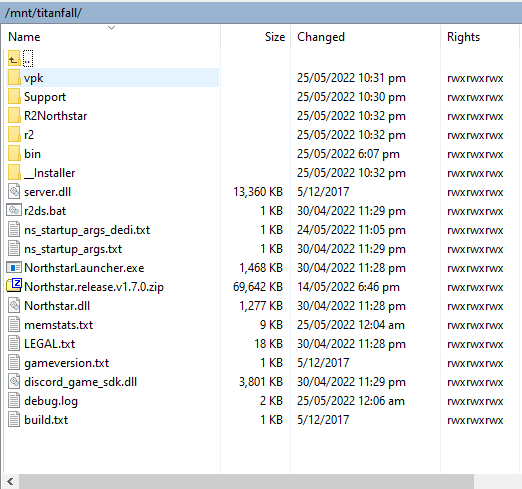 +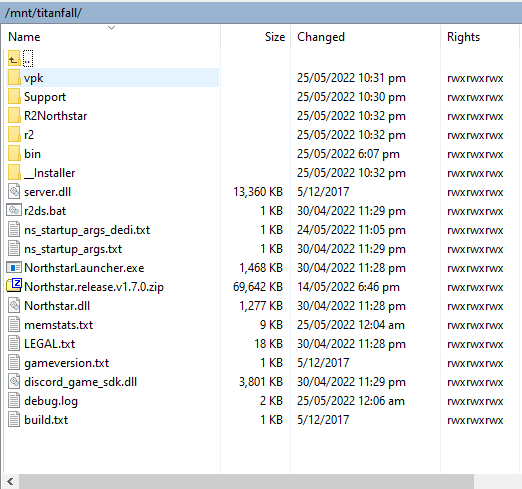 -#### Copy mods to /mnt/mods +#### Copy mods to server -If you have configured some mods,these can be placed at '/mnt/mods\` like below 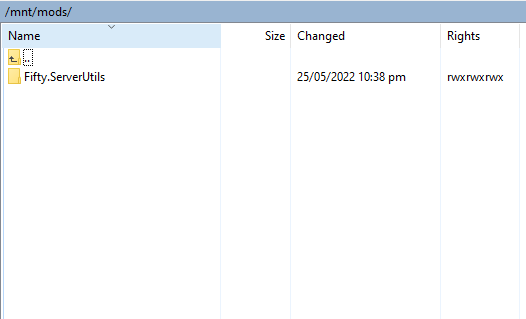 +If you have configured some mods,these can be placed at a similar location, like `~/mods` for example(https://i.postimg.cc/tRD5jnrJ/image.png) #### Create docker-compose file -We are going to be using Docker-Compose to set up our container, this gives us much more flexibility and allows us to make changes to the start up args much cleaner. +We are going to be using Docker-Compose to set up our container, this gives us much more flexibility and allows us to make changes to the start up args much cleaner. Create a compose file in the same location you've put your `Titanfall2` and `mods` folder for example. ``` -mkdir Titanfall nano docker-compose.yml ``` @@ -74,21 +73,24 @@ services: +spewlog_enable 0 +sv_maxrate 127000 volumes: - - /mnt/Titanfall:/mnt/Titanfall:ro - - /mnt/mods:/mnt/mods:ro + - ./Titanfall2:/mnt/Titanfall:ro + - ./mods:/mnt/mods:ro ports: - '37015:37015/udp' - '8081:8081/tcp' restart: always ``` +**Note:** `./<foldername>` in volumes means that the location is relative to your compose file. The general syntax for adding volumes is `<location on host>:<location in container>[:<modifier like read-only>]` (the part in `[...]` is optional). + + A list of all the CONVARs are [here](../../basic-listen-server/#server-configuration) ### Starting #### Run the following command -To run this container type +To run this container go to the folder you saved the `docker-compose.yaml` in and type ``` docker-compose up |
